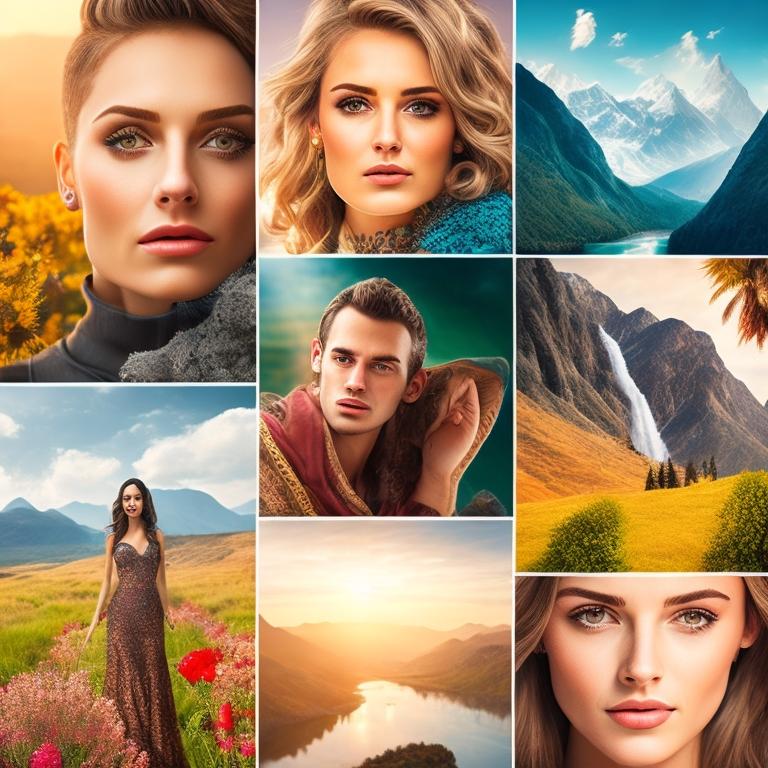In today’s digital age, image editing software plays a crucial role in various domains, such as graphic design, photography, social media, and content creation. These software tools allow users to enhance, manipulate, and transform images to bring their creative visions to life. In this blog, we will explore the best free image editing software options available, which offer powerful features and user-friendly interfaces.
I. GIMP: Powerful Open-Source Image Manipulation Program
GIMP, short for GNU Image Manipulation Program, is a highly regarded open-source software for image editing. It provides a wide range of tools and features comparable to commercial software. With GIMP, users can retouch photos, create digital artwork, and perform advanced editing tasks. Some key features of GIMP include layers, brushes, filters, and customizable interfaces. For example, you can use GIMP to remove blemishes from portraits, adjust colors and exposure, or even design intricate graphics.
II. Paint.NET: User-Friendly Image Editing Software for Windows
Paint.NET is a popular image editing software specifically designed for Windows users. It offers a simple and intuitive interface, making it accessible to beginners and casual users. Despite its user-friendly nature, Paint.NET packs a punch with its extensive set of tools and effects. You can perform basic edits like cropping, resizing, and adjusting brightness/contrast, as well as more advanced tasks like layer manipulation and special effects. Paint.NET also supports various plugins created by the community, expanding its capabilities further.
Both GIMP and Paint.NET provide powerful editing features and are accessible to users of different skill levels. Whether you are a professional graphic designer or a hobbyist photographer, these software options offer a solid foundation for your image editing needs.
Example: Let’s say you have a landscape photo that you want to enhance. With GIMP, you can use its selection tools to isolate specific areas like the sky or foreground. Then, you can apply adjustments like increasing saturation, sharpening details, or adding a vignette effect to create a more visually striking image. On the other hand, if you prefer a simpler interface, Paint.NET allows you to achieve similar results with its easy-to-use tools. You can quickly adjust brightness and contrast, apply filters to enhance colors, and even add text or shapes to your image.

III. Krita: Digital Painting and Illustration Software
Krita is a powerful software specifically designed for digital painting and illustration. It offers an extensive set of brushes and tools that simulate traditional artistic mediums, allowing artists to create stunning digital artwork. With Krita, you can sketch, paint, and add intricate details to your illustrations. It supports layers, blending modes, and advanced color management, enabling artists to have full control over their creations. Additionally, Krita provides a customizable user interface, making it adaptable to different workflows and preferences.
Example: Imagine you want to create a digital portrait of a character. With Krita, you can use its wide range of brushes to add depth, texture, and shading to the artwork. You can experiment with different brush types, such as oil brushes or watercolor brushes, to achieve the desired effect. Krita also supports various blending modes, allowing you to blend colors seamlessly and create smooth transitions. Whether you are a professional artist or an aspiring hobbyist, Krita provides the tools you need to unleash your creativity.
IV. Pixlr: Online Image Editing Software
Pixlr is a versatile online image editing software that offers both a web-based version and a mobile app. It provides a simplified interface with essential editing tools, making it accessible to users who prefer a quick and straightforward editing experience. With Pixlr, you can perform basic edits like cropping, resizing, and adjusting colors. It also offers a wide range of filters and effects to enhance your images. Pixlr’s online nature allows users to edit images directly from their browsers without the need for software installation.
Example: Suppose you have a product photo that you want to optimize for an online listing. With Pixlr, you can easily crop the image to focus on the product, adjust the brightness and contrast to make it more visually appealing, and apply a sharpening filter to enhance the details. Pixlr’s simplicity and accessibility make it a great choice for users who need to edit images on the go or don’t want to install dedicated software.

V. PhotoScape: Versatile Image Editing Software
PhotoScape is a comprehensive image editing software that offers a range of features for both basic and advanced editing tasks. It provides a user-friendly interface with a variety of tools and effects. With PhotoScape, you can crop, resize, and adjust colors with ease. It also offers features like batch editing, collage creation, and GIF creation, adding versatility to your editing capabilities. PhotoScape’s intuitive interface and diverse feature set make it a popular choice among users who want a well-rounded image editing solution.
Example: Let’s say you have a collection of photos from a recent vacation, and you want to create a collage to showcase the highlights. With PhotoScape, you can select the photos you want to include, arrange them in a custom layout, and add frames or text to personalize the collage. You can also apply filters or adjust the colors of individual photos to create a cohesive visual theme. PhotoScape’s collage feature enables you to unleash your creativity and tell a story through your images.
VI. Fotor: User-Friendly Photo Editing Software
Fotor is a user-friendly photo editing software that offers a range of editing tools and effects for both beginners and casual users. It provides a simplified interface with intuitive controls, making it easy to enhance and modify your photos. With Fotor, you can adjust brightness, contrast, and saturation, apply filters and effects, remove blemishes, and add text or frames to your images. It also offers basic retouching features like teeth whitening and red-eye removal. Fotor’s simplicity and accessibility make it a great choice for users who want to quickly improve their photos without diving into complex editing techniques.
Example: Suppose you have a photo of a landscape that you want to enhance before sharing it on social media. With Fotor, you can easily adjust the brightness and contrast to make the colors pop, apply a filter to add a creative touch, and add a text overlay to provide context or a caption. Fotor’s user-friendly interface and convenient editing tools enable you to make your photos more visually appealing with just a few clicks.

VII. Canva: Online Graphic Design Platform
Canva is an online graphic design platform that offers a wide range of design tools and templates for creating professional-looking graphics, social media posts, presentations, and more. It provides a drag-and-drop interface, allowing users to easily customize pre-designed templates or create designs from scratch. With Canva, you can add text, shapes, icons, and images to your designs, adjust colors and fonts, and apply filters and effects. It also offers collaboration features, making it easy to work on projects with teams or clients.
Example: Let’s say you want to create a promotional banner for an upcoming event. With Canva, you can choose a pre-designed template that suits your event’s theme, customize it with your own text and images, and adjust the colors and layout to match your branding. Canva’s extensive library of design elements and user-friendly interface empower users with limited design skills to create professional and eye-catching graphics.
VIII. Inkscape: Vector Graphics Editor
Inkscape is a powerful vector graphics editor that allows users to create and edit scalable vector graphics (SVG). It provides a wide range of drawing tools, including shapes, lines, curves, and text, enabling users to create intricate and precise designs. Inkscape supports layers, gradients, transparency, and a variety of effects, giving users full control over their artwork. It also offers advanced features like path editing, node manipulation, and object transformations. Inkscape’s focus on vector graphics makes it suitable for designing logos, illustrations, icons, and other graphics that require scalability and precision.
Example: Imagine you want to design a logo for your business. With Inkscape, you can start by sketching out your logo concept using the drawing tools, and then refine it by adjusting the curves and shapes. You can experiment with different color combinations, gradients, and effects to create a visually appealing and professional-looking logo. Inkscape’s vector-based approach ensures that your logo can be scaled to any size without losing quality.
IX. Seashore: Image Editor for macOS
Seashore is a simple yet powerful image editing software designed specifically for macOS users. It provides a range of basic editing tools and features that allow users to enhance and modify their images. With Seashore, you can adjust colors, brightness, and contrast, crop and resize images, remove unwanted elements, and apply filters and effects. It supports layers and transparency, allowing for more advanced editing techniques. Seashore’s user-friendly interface and compatibility with macOS make it a convenient choice for users who want a straightforward image editing solution.
Example: Let’s say you have a photo of a beautiful beach scene taken on your macOS device. With Seashore, you can easily adjust the brightness and contrast to bring out the details in the image, crop it to remove any distractions, and apply a filter to enhance the colors. You can also use the brush tool to remove any imperfections or blemishes on the sand or the sky. Seashore’s simplicity and macOS integration make it a handy tool for quick and easy image edits.

X. PaintShop Pro: Feature-Rich Image Editing Software
PaintShop Pro is a feature-rich image editing software that offers a wide range of tools and capabilities for professional-level editing. It provides advanced features such as layer-based editing, selection tools, retouching tools, text and shape manipulation, and advanced color correction. With PaintShop Pro, you can perform intricate edits, create complex compositions, and apply artistic effects to your images. It also supports RAW image processing, making it suitable for photographers who want precise control over their edits.
Example: Suppose you have a collection of RAW images from a photoshoot that you want to edit and retouch. With PaintShop Pro, you can import the RAW files and make adjustments to exposure, white balance, and color saturation. You can use the selection tools to isolate specific areas for targeted edits, such as brightening a subject’s face or enhancing the details in a landscape. Additionally, you can use the retouching tools to remove blemishes or imperfections, ensuring your images look polished and professional.
Conclusion:
In conclusion, the availability of free image editing software provides users with various options to enhance and modify their images without the need for expensive professional software. From versatile and intuitive programs like GIMP and Paint.NET to specialized tools like Krita and Pixlr, there are solutions suitable for different skill levels and requirements. Whether you’re a beginner looking for basic editing features or an advanced user seeking advanced capabilities, the best free image editing software mentioned in this blog offers a range of options to cater to your needs. Explore these software options, experiment with different tools, and unleash your creativity to create stunning visuals.