Epson Event Manager Software is a user-friendly tool that makes your Epson printer or scanner even more convenient to use. It has a simple interface that lets you easily manage different printing and scanning tasks. With this software, you can save time and effort by customizing your device to work the way you want.
When it comes to printing and scanning, you often have specific settings and actions that you need to use. Epson Event Manager Software helps you with that by giving you lots of options to customize your device. You can assign specific tasks to the buttons on your Epson device, so you can quickly scan documents, print pictures, or open certain programs.
The software also lets you control how your scans look. You can adjust things like the quality, colors, and where the scans are saved. This means you can get the perfect scan every time, whether you’re scanning important documents, saving files, or making high-quality prints.
Epson Event Manager Software makes printing and scanning easier, which helps you get things done faster. Anyone can use the software because it is made to be simple to use. With just a few clicks, you can do complex tasks, automate repetitive jobs, and make your printing and scanning workflow smoother. It doesn’t matter if you’re using it at home, for a small business, or in a big organization – Epson Event Manager Software can make your printer or scanner work better for you.
In the rest of this blog, we’ll explore the main features of Epson Event Manager Software, show you how to install it step by step, talk about the benefits it offers, and help you troubleshoot any common problems you might encounter. So, let’s get started and discover how Epson Event Manager Software can make your printing and scanning experience even better.

Key Features of Epson Event Manager Software:
- Customizable Button Assignments:
- Epson Event Manager Software allows you to assign specific actions to the buttons on your Epson device. Whether it’s scanning, printing, or launching a specific application, you can tailor the button assignments to suit your workflow and preferences.
2. Scan Settings Configuration:
With Epson Event Manager Software, you have granular control over your scanning settings. You can adjust parameters such as resolution, color mode, file format, and destination folder, allowing you to optimize your scanning process based on your requirements.
3. Streamlined Workflow and Improved Productivity:
By utilizing Epson Event Manager Software, you can streamline your printing and scanning workflow. The software provides quick access to commonly used functions, eliminating the need to navigate through multiple menus. This reduces time spent on tasks and boosts productivity, especially for routine ones.
How to Install Epson Event Manager Software:
Step 1: Visit the Epson Support Website
Go to the official Epson support website and navigate to the “Drivers & Downloads” section. Search for your specific printer or scanner model.
Step 2: Download the Software
Locate the Epson Event Manager Software in the list of available downloads for your device.
Step 3: Run the Installer
The installation can be finished by following the on-screen directions. Make sure to agree to the terms and conditions and select the desired installation options.
Step 4: Complete the Installation
After the installation is complete, restart your computer to ensure that the software is properly integrated with your operating system. Once your system has restarted, you can start using Epson Event Manager Software.
By following these simple steps, you can install Epson Event Manager Software and unlock its powerful features for your Epson printer or scanner.
Remember to always refer to the official Epson documentation and support resources for the most accurate and up-to-date information regarding the installation and usage of Epson Event Manager Software.

Configuring Epson Event Manager Software:
Once you have installed Epson Event Manager Software on your computer, it’s time to configure it according to your preferences. The configuration process is straightforward and allows you to customize the software to suit your specific needs.
To begin, open the Epson Event Manager Software on your computer. You will see a user-friendly interface with various options and settings. Here are some key configuration steps:
- Device Selection: Epson Event Manager Software detects compatible Epson printers and scanners connected to your computer. Choose the desired device from the list to configure its settings.
- Button Assignments: Epson devices often have buttons that can be customized to perform specific functions. In the software interface, you can assign different tasks to these buttons based on your requirements. For example, you can assign the scan button to open a specific program or save scanned documents to a particular folder.
- Event Settings: Epson Event Manager Software allows you to set up events and actions for different scenarios. For instance, you can configure the software to automatically open a specific program when you insert a memory card or start scanning when you press a designated button.
- Scan Settings: Fine-tune your scanning preferences by adjusting settings such as resolution, file format, and destination folder. You can choose to scan documents, photos, or even create searchable PDFs.
Benefits of Using Epson Event Manager Software:
Epson Event Manager Software offers several benefits that enhance your printing and scanning experience. Let’s explore some key advantages:
- Streamlined Workflow: By customizing button assignments and event settings, you can streamline your printing and scanning tasks. This saves you time and effort, allowing you to focus on other important activities.
- Increased Efficiency: With Epson Event Manager Software, you can automate repetitive tasks. This means you can scan multiple documents with a single click or have the software open the desired application automatically when you start a particular task.
- Enhanced Control: The software provides advanced control over scanning settings. You can adjust the resolution, choose the file format, and specify where the scanned files are saved. These options ensure that you get high-quality scans tailored to your specific requirements.
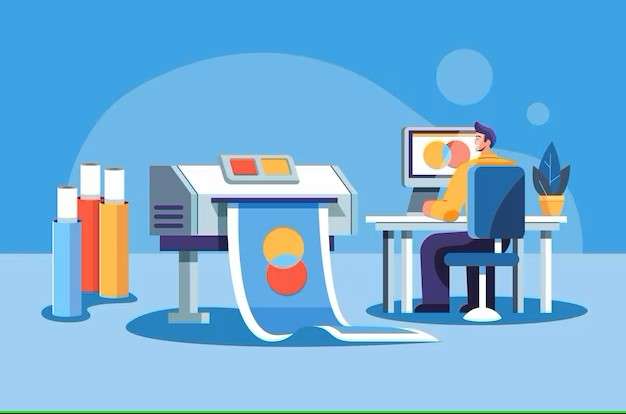
Troubleshooting Common Issues with Epson Event Manager Software:
While Epson Event Manager Software is designed to work smoothly, you may encounter some common issues that can be easily resolved. Here are a few troubleshooting tips:
- Update the Software: Ensure that you are using the latest version of Epson Event Manager Software. Check the official Epson website for any available updates and install them to address any known issues.
- Check Device Compatibility: Verify that your Epson printer or scanner is compatible with Epson Event Manager Software. Some older models may not be fully supported, and certain features may not function as expected.
- Restart the Computer and Device: If you experience any glitches, try restarting your computer and the connected Epson device. This can often resolve minor connectivity or communication issues.
- Reinstall the Software: If the problems persist, consider uninstalling and reinstalling Epson Event Manager Software. Ensure that you follow the proper installation steps and use the correct version for your operating system.
Remember, if you encounter any specific issues or require additional assistance, it’s recommended to consult the official Epson support resources or reach out to their customer service for personalized help.
In conclusion, Epson Event Manager Software is a valuable tool that enhances the functionality and convenience of Epson printers and scanners. By configuring the software, leveraging its benefits, and troubleshooting common issues, you can optimize your printing and scanning workflow, save time, and achieve excellent results with ease. Enjoy the seamless experience that Epson Event Manager Software brings to your printing and scanning tasks!
